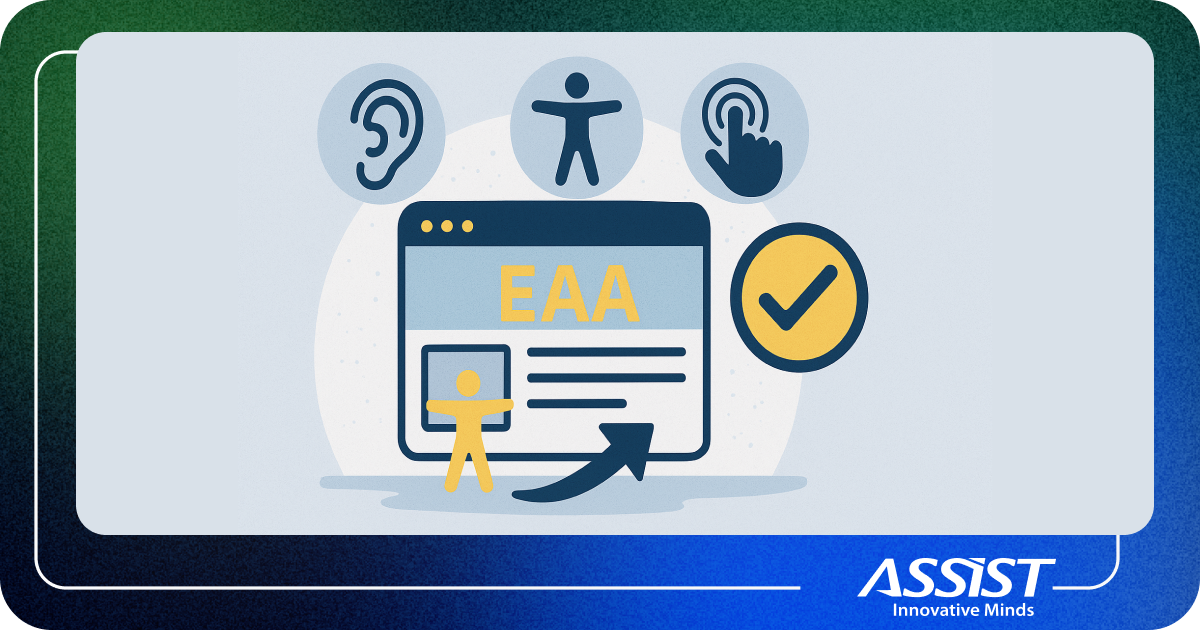Rotating a GameObject in Unity3D using the gyroscope
Games are the most entertaining activities that we can do on a PC or a mobile device. From the simple mouse and keyboard on a PC to the touch screen and sensors of a mobile device. This post is here to explain how to implement an aiming system to a mobile game development project. Attached you have the script, just attach it to your camera and you are ready to go.
For those familiar to Unity, this is a usual check up done in the Awake() function to verify if the device has a gyroscope sensor or if the application is running in the editor. Future updated will contain this functionality on Android and Windows devices, for now is just for iOS devices.
//check if the gyro is enabled
#if UNITY_IPHONE
if(Input.gyro.enabled){
enabledGyro = true;
//debug
ToDebug("Gyro Enabled");
} else {
//TODO: show a warning message
}
#endif
#if UNITY_ANDROID
//TODO : Android Gyro Version
#endif
#if UNITY_WINDOWS_PHONE
//TODO : Windows Phone Gyro Version
#endif
#if UNITY_EDITOR
ToDebug("No gyro in the Unity Editor");
#endif
“x” and “y” holds the rotation rates from the gyro which will be filtered and normalized for future use.
//get values from the gyroscope x = Input.gyro.rotationRate.x; y = Input.gyro.rotationRate.y;
After the values from the gyro are normalized two function will use these values, one for the X rotation axis or up and down and one for Y rotation or left and right.
//rotate the camera up and down(x rotation)
function RotateUpDown(axis : float){
transform.RotateAround(transform.position , transform.right, -axis * Time.deltaTime * gyroSensitivity);
}
//rotate the camera rigt and left (y rotation)
function RotateRightLeft(axis : float){
transform.RotateAround(transform.position, Vector3.up, -axis * Time.deltaTime * gyroSensitivity);
}
For more information download the script file and follow the comments in the code.
→ If you want to find out more about the author of the article click play on the below video.