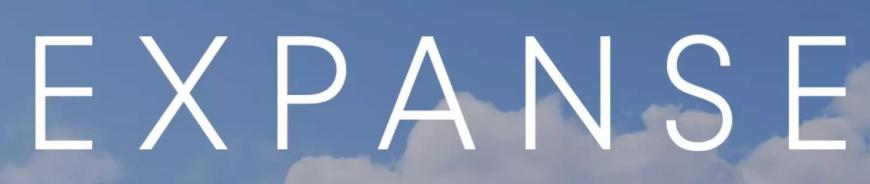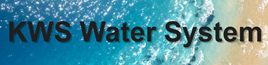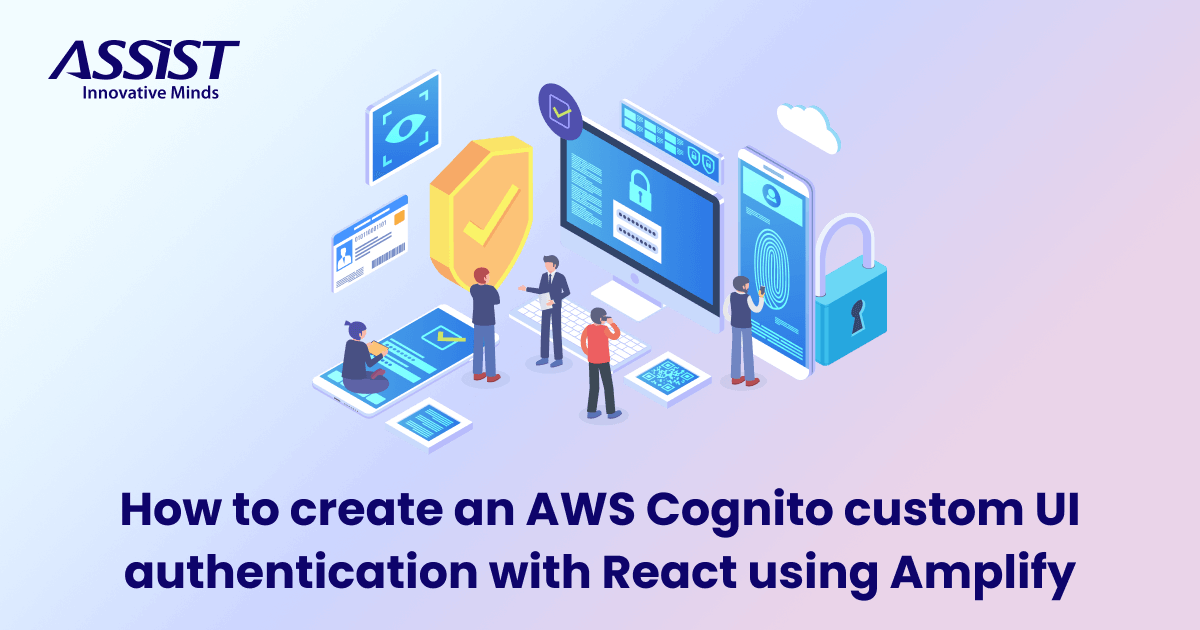Read time: 10 minutes
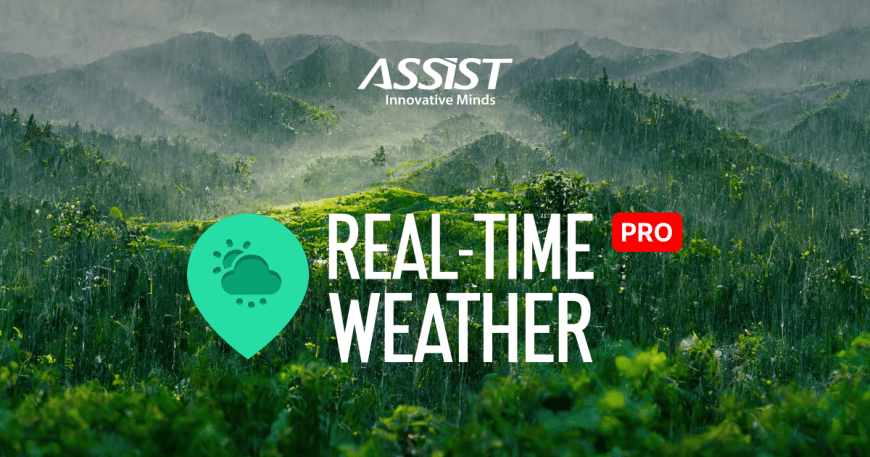
1. Introduction to the Real-Time Weather PRO plugin for Unity
The Real-Time Weather PRO Plugin for Unity is an efficient tool to obtain real-time weather/maritime data in Unity and process the data to simulate a full environment system. Easy to install and highly compatible, the Real-time Weather PRO is a leading asset that Unity developers could use to enhance their projects. We knew forecasting and customization are features users would like to see more of. Therefore, these are only a few great things the Real-time Weather PRO can do.
Weather management has never been this easy! Read on to explore the collection of features that this Unity plugin encompasses.
Example scenes are provided to show the capabilities of the Unity extension tool with real-time data:
-
Real-Time Weather Data:
-
Real-Time Maritime Data:
→ Get the Real-Time Weather PRO Plugin for a special price from the ASSIST Software Unity Asset Store and enjoy this hassle-free Unity weather asset!
2. Weather/Maritime data scenarios settings
Import the Real-time Weather PRO package and follow these steps to get started:
- Step 1
On Unity’s top bar, you will find a new tab called “Real-time Weather”. Click on it and then select “Real-Time Weather Manager”. A new game object will be created in your scene with the “RealTimeWeatherManager” component.
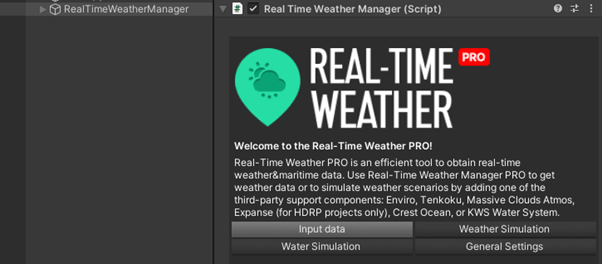
- Step 2
If you don’t want “Real-time Weather Manager” to be destroyed when another scene is loaded, check “Don’t Destroy On Load” in the “General Settings” panel.

- Step 3
To get real-time weather updates, check “Enable auto weather update” and also enter a value for the “Update frequency”, which is measured in minutes.

3. User Data / Data Providers modules
The PRO version comes with a lot of functionality from obtaining weather and maritime data to forecasting simulations and representing them visually using third-party maritime/weather system integrations.
3.1. User-Data Forecast Simulations
The PRO version contains a complete section for creating, editing, deleting, and loading user-data forecast simulations that will be used to simulate complete weather scenarios.
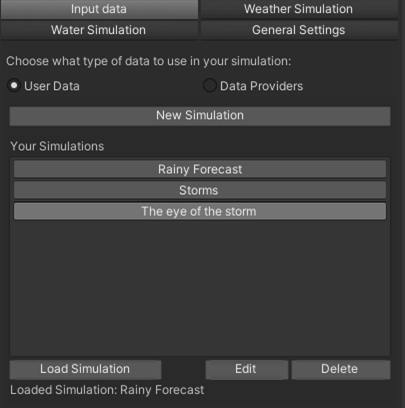
Users have the possibility to create new weather forecast simulations, which will be highly customizable.
The user can select the duration of the weather forecast simulation (in days), and every day can be split into a maximum of 24-hour-long intervals, with every interval having a different set of weather data. Also, a simulation speed can be set, which represents how long it will take (in seconds) for an hour of weather forecast.
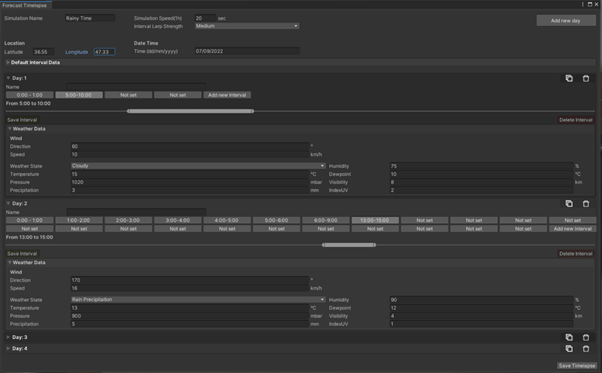
3.2. Current Weather Data Simulations
There are two ways to obtain data: Real-Time Weather Mode and Weather Data API Providers.
-
Real-Time Weather Mode (weather data that is obtained freely, without any API key or other requirements)
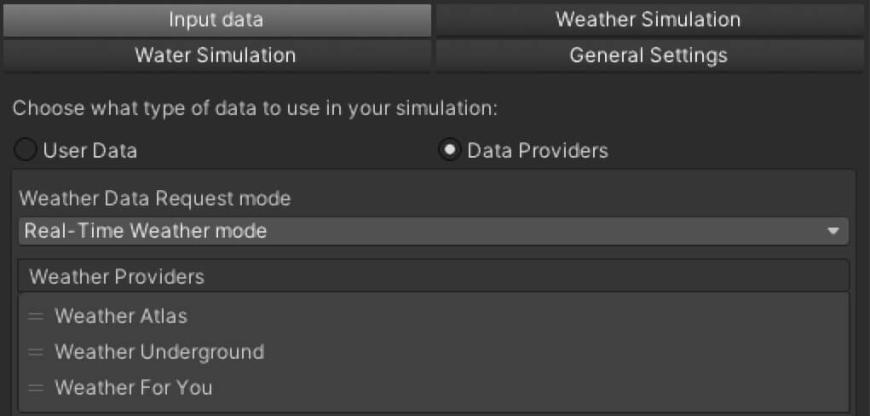
In the Input Data section, with ”Data Providers” selected, in the ”Location” area fill in the “City” and “Country” input fields for the location you want to receive weather information from.
For locations from the USA, check the ”United States” option and fill in the ”State” and ”City” fields.
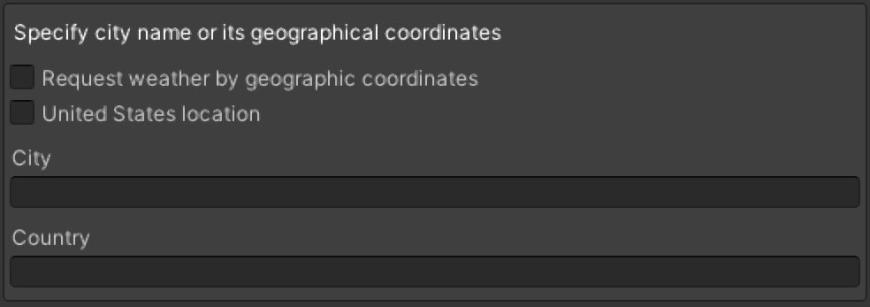
The RealTimeWeatherManager class is the main manager where all the magic happens and it manages the main functionalities of the Real-Time Weather plugin. It allows weather data requests from the Atlas module, Underground module, and WeatherForYou module.
Also, it manages the automatic weather data update and weather simulation using third-party support components: Enviro, Tenkoku, Massive Clouds Atmos, Expanse HDRP, Crest Ocean, and KWS Water System.
The main weather data structure contains data such as:
-
Localization (country, city, latitude, longitude)
-
Date & Time (the time at the requested location)
-
UTC offset
-
Wind data (speed, direction)
-
Weather state
-
Temperature
-
Atmospheric pressure
-
Humidity
-
Rain Precipitation
-
Dewpoint temperature
-
Visibility
-
UV index
By subscribing to some specific events created by the developers, this complete data can also be returned directly to the user.
Complete information about how the data is obtained from the weather data providers can be found in the Documentation on pages 21-28.
-
Weather Data API Providers (weather data that is obtained from providers, that require an API key and is limited to several requests per day)
You can obtain weather data using the following two options:
1. Open Weather Map API
OpenWeatherMap is one of the services that offer the possibility to obtain real-time weather data using HTTP requests to their data server, based on a user account. In our application, we created all the necessary functionality for requesting weather data using [Current Weather Data API].
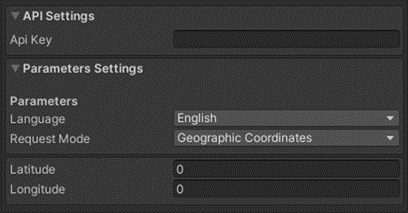
There are 4 modes of request:
Also, some parameters can be changed:
More information can be found in the Documentation, on pages 29-33.
2. Tomorrow.io API
Tomorrow.io is the world’s leading All-in-One Weather Intelligence PlatformTM [Link], which offers an API organized in a RESTful, stable endpoint structure, administered over HTTPS response codes and authentication. The API has predictable URLs, request query and body parameters, and JSON-encoded responses.
Access to the Tomorrow.io API requires a valid access key with the right permissions.
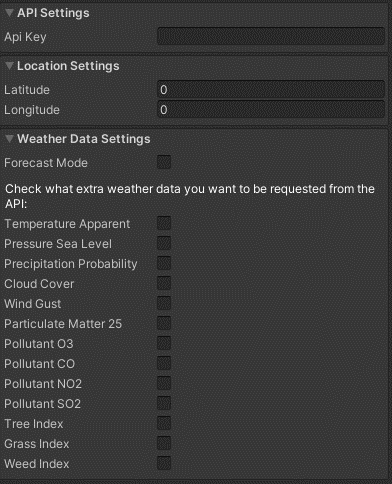
To request weather data from Tomorrow, you must configure the following settings in the Tomorrow Module inspector:
The Tomorrow API will automatically request the core weather data such as temperature, wind speed and direction, and so on. In the "Weather Data Settings" menu, check what additional information you want to request from the API.
More information can be found in the Documentation, on pages 34-42.
3. User-Interface of the current weather data
The weather data received from the services can be viewed in the WeatherDataUI interface.
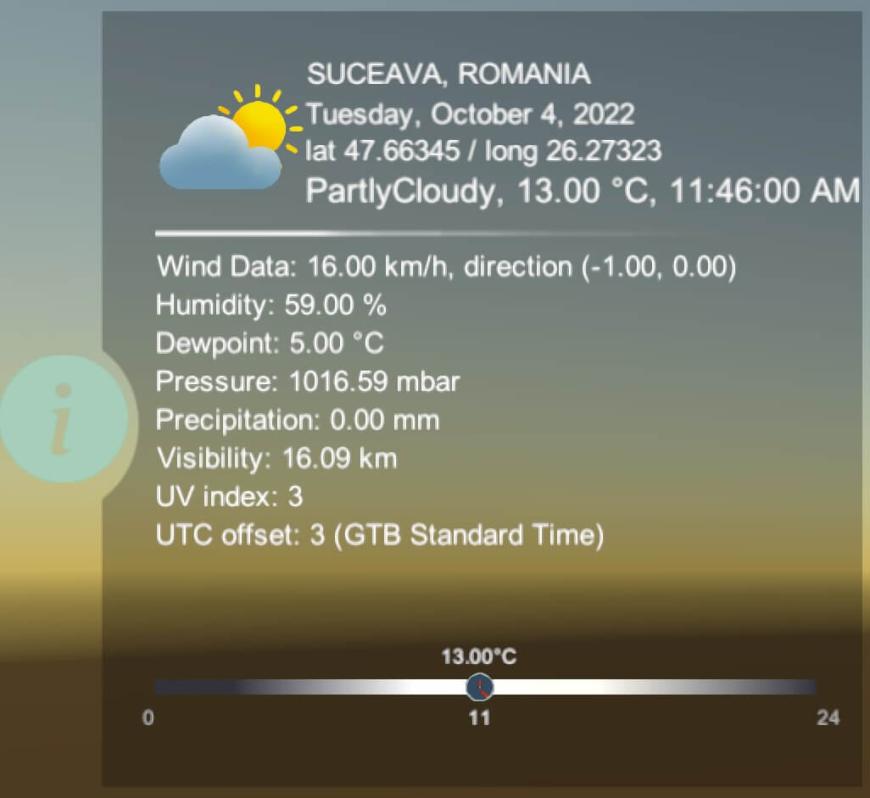
The WeatherDataUI can be found in Real-TimeWeatherUI_Prefab, which is located at Real-Time Weather Manager/Prefabs/UI Prefabs path. The information will be displayed if simulation settings have been set correctly.
3.3. Forecast Weather Data Simulations
OpenWeatherMap offers forecast weather data through the [One Call API] request. Users can obtain forecast weather data for the next 48 hours with a step at every hour, or the next 7 days with a daily forecast.
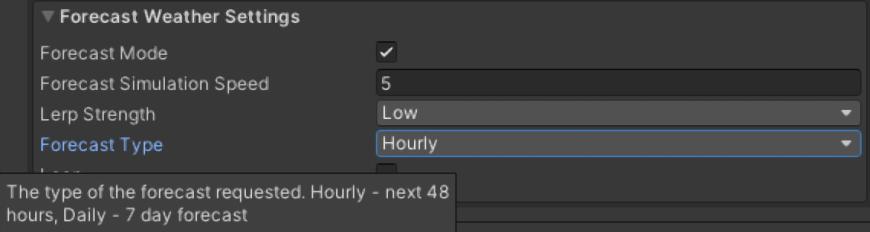
Tomorrow.io offers the possibility to obtain real-time weather data or forecast data (hourly – up to 108 hours, or daily - up to 14 days).
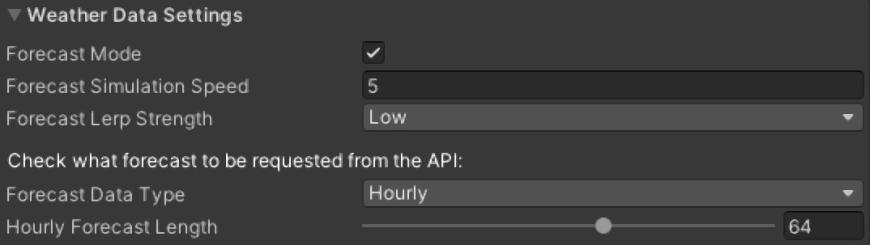
User-Interface of the forecast weather data:
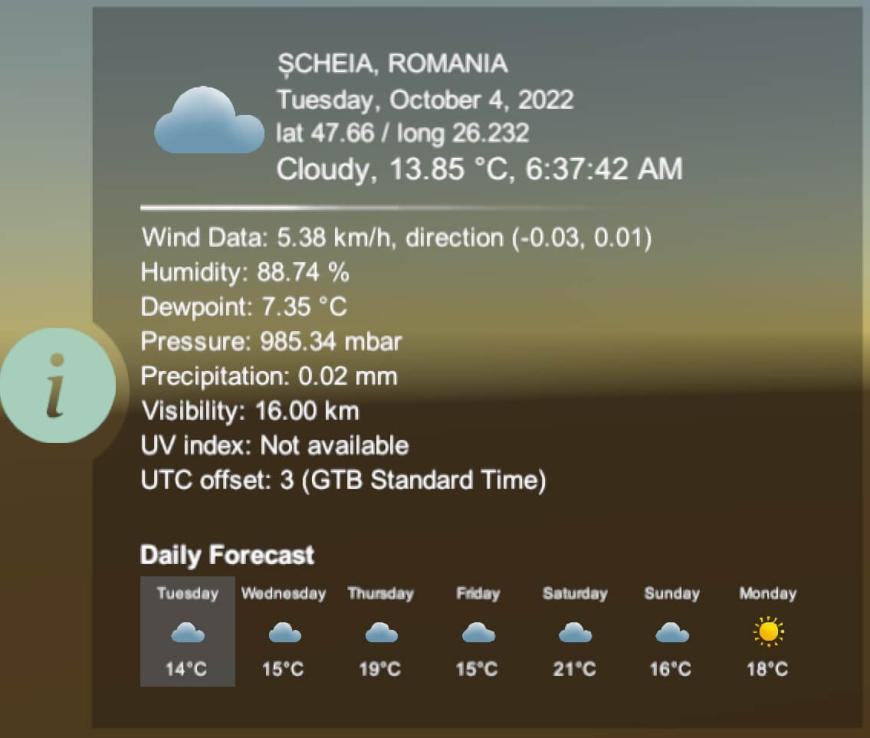
3.4. Current Maritime Data Simulations
You can obtain maritime data using the following two options:
-
MetOcean API
The MetOcean Solutions Point Forecast API [Link] provides forecast and recent historical ocean, terrestrial and atmospheric data. (© MetOcean Solutions).
In order to obtain data from the MetOcean API, an API key [Link] should be introduced as a request header. The requested data is returned through a JSON-encoded response.
The MetOcean API will automatically request the core weather/maritime information.
All the available variables can be seen here: [Link].
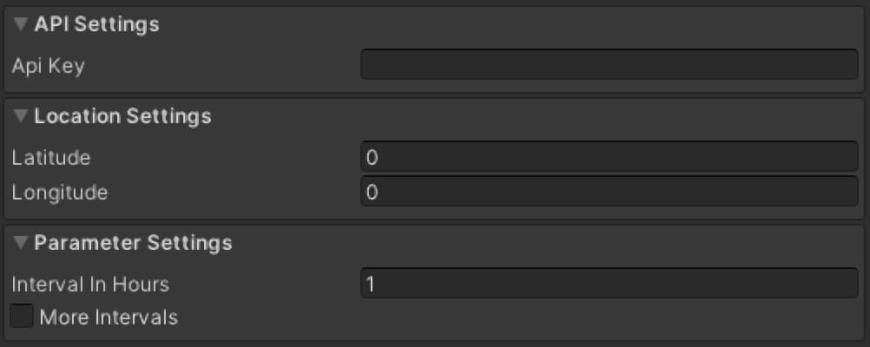
More information can be found in the Documentation, on pages 43-48.
-
StormGlass API
The Storm Glass API provides high-resolution forecasts for up to 10 days as well as historical data. Marine data including tide data is available for all oceans and seas worldwide. (©Storm Glass AB)
The Stormglass [Marine Weather API] will automatically request the core weather and maritime data such as temperature, wind speed and direction, wave height, and so on. In the "Extra Options" menu, check what forecast information and what additional information you want to request from the API. You can choose from a set of parameters related to the chemical composition of the water, such as iron amount, chlorophyll, Ph, and so on.
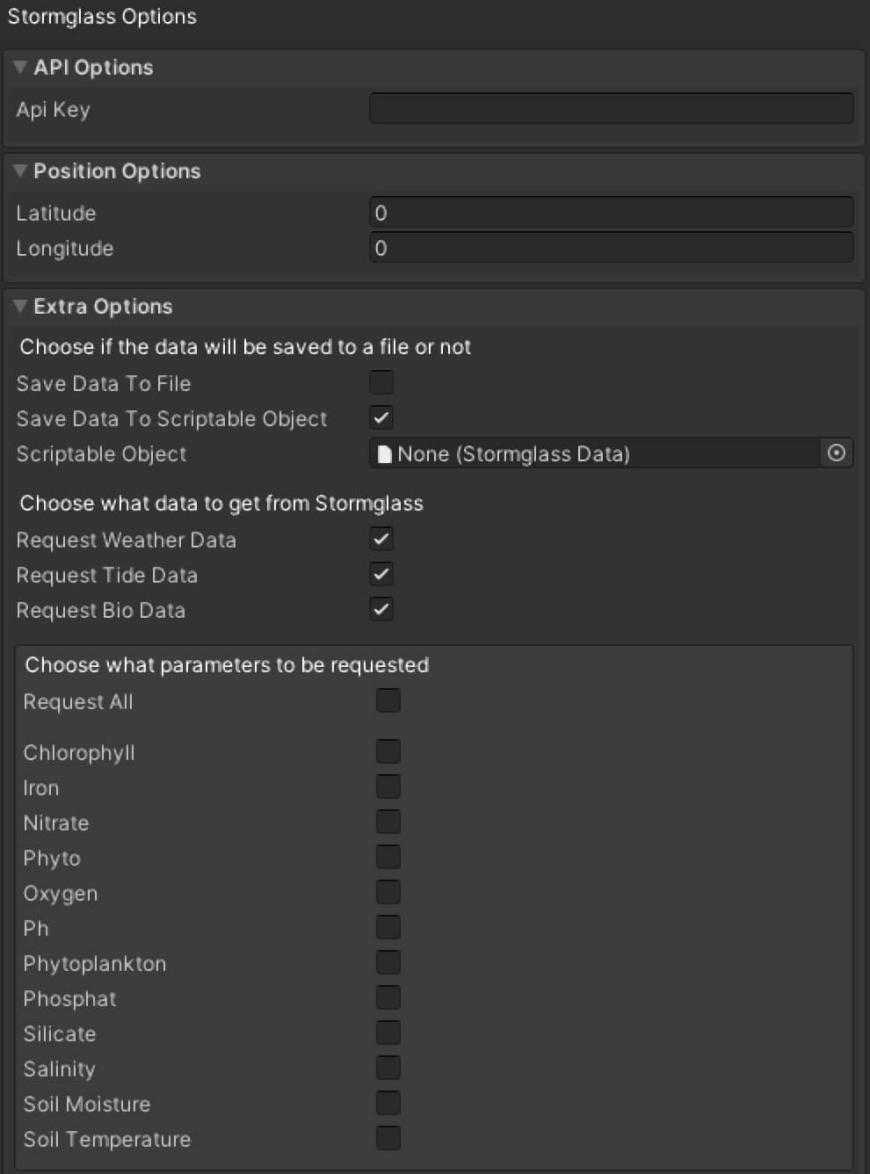
More information can be found in the Documentation, on pages 49-56.
- User-Interface of the current maritime data
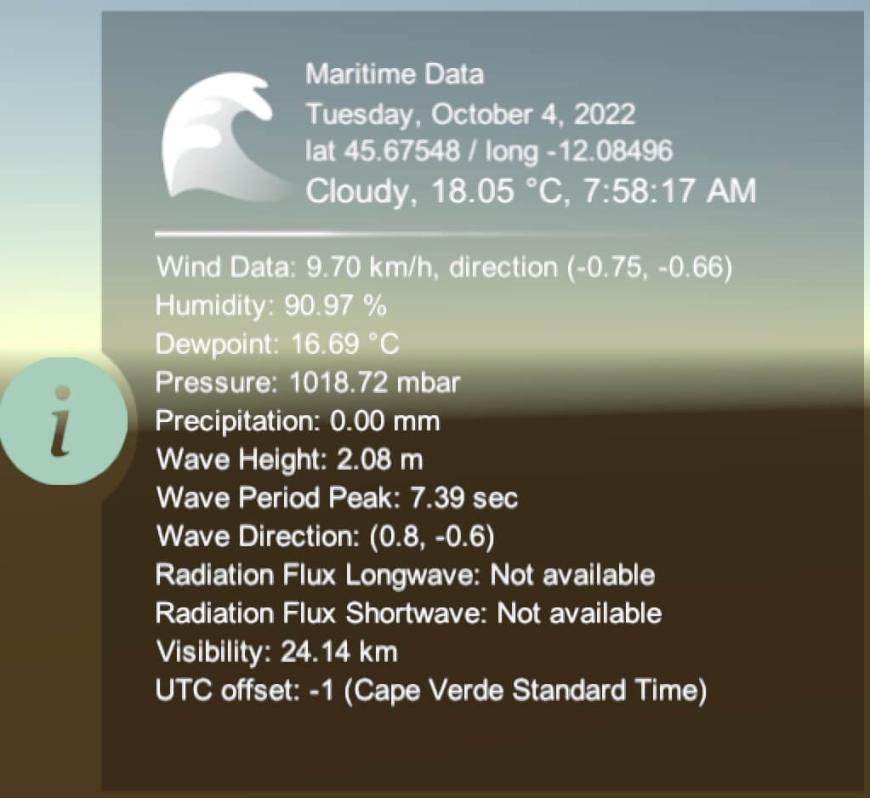
4. Weather Simulation Assets Integration
4.1. Enviro – Sky and Weather
Enviro - Sky and Weather is a complete dynamic AAA sky and weather solution!
With Enviro, you can simulate weather, day-night cycle, clouds, vegetation growth and seasons. Easy to set up with wonderful results.
The current Real-Time Weather version supports integration with Enviro v2.4.2, which can be imported from the Unity Asset Store.
4.2. Tenkoku – Dynamic Sky Integration
Tenkoku - Dynamic Sky brings completely dynamic high-fidelity sky and weather rendering to Unity developers.
With Tenkoku, you can simulate weather, the day-night cycle, and clouds. It's easy to set up with wonderful results.
The current Real-Time Weather version supports integration with Tenkoku v1.2.2, which can be imported from the Unity Asset Store.
4.3. Massive Clouds Atmos Integration
Massive Clouds Atmos is an asset that provides the ability to render the entire sky with volumetric effects. It allows you to design the entire sky while adjusting for various weather conditions and time zones in real-time.
With Massive Clouds Atmos, you can simulate a complete day-night cycle, clouds, atmospheric scattering, and fog rendering.
The current Real-Time Weather version supports integration with Massive Clouds Atmos v1.1.0, which can be imported from the Unity Asset Store.
4.4. Expanse – Volumetric Skies, Clouds, and Atmospheres Integration
Expanse – Volumetric Skies, Clouds, and Atmospheres is a state-of-the-art volumetrics tool for HDRP that gives you the power to author beautiful skies, clouds, and fog banks. Together with Real-Time Weather Manager, you can create compelling and interactive atmospheres.
With Expanse, you can simulate a complete day-night cycle, cloud coverage, atmospheric scattering, fog density, and other awesome effects.
The current Real-Time Weather version supports integration with Expanse – Volumetric Skies, Clouds, and Atmospheres v1.6.9, which can be imported from the Unity Asset Store.
More information about the weather simulation tools’ activation & deactivation procedures can be found on pages 8-12 of the Documentation.
5. Water Systems Simulation Assets Integration
5.1. Crest Ocean System (URP/HDRP)
Crest Ocean System is a technically advanced ocean system for Unity. [Link]
It is architected for performance and makes heavy use of Level Of Detail (LOD) strategies and GPU acceleration for fast update and rendering. It is also highly flexible and allows any custom input to the water shape/foam/dynamic waves, and has an intuitive and easy-to-use shape authoring interface. (© Wave Harmonic)
The current Real-Time Weather version supports integration with Crest Ocean System URP v4.15.2 (Unity Asset Store), and Crest Ocean System HDRP v4.15.2 (Unity Asset Store).
5.2. KWS Water System (Standard/URP/HDRP)
KWS Water System allows you to simulate water surfaces such as oceans, seas, rivers, lakes, pools, etc. (© kripto289)
You will need to specify which type of water body each water system is for the simulation to work properly.
The current Real-Time Weather version supports integration with KWS Water System URP v.1.3.0 (Unity Asset Store), and KWS Water System HDRP v1.3.0 (Unity Asset Store).
More information about weather simulation tools’ activation & deactivation procedures can be found on pages 13-14 of the Documentation.
6. Help & Bug Report
This module will send an email to the Real-Time Weather developers when an error appears in the services used for getting weather data. It can also be used to ask other questions.
The Bug Reporter will be activated automatically if all weather providers fail to obtain weather data.
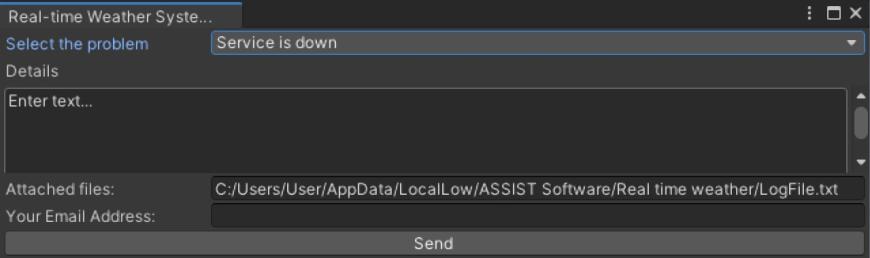
It can also be activated by going to the “Real-time Weather” tab and then selecting “Help -> Bug Report”.
7. Feedback Form
This dialog can be opened from the toolbar: “Real-Time Weather” -> “Help” -> “Feedback Form”.
The module is used to send your feedback to the Real-Time Weather developers.
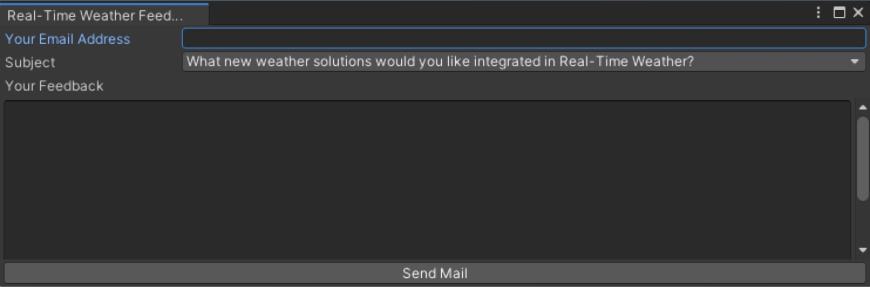
Congratulations to our Game Development team for the creativity, dedication, and hard work that went into creating the Real-Time Weather PRO Plugin.
→ Get the Real-Time Weather PRO Plugin for a special price from the Unity Asset Store
Follow ASSIST Software dedicated game development team to be the first to get news about time-saving plugins and especially about the Real-time Weather PRO. Take advantage of sales and make your work easier by choosing the right weather assets for your project. Consider Real-time Weather and test it out.